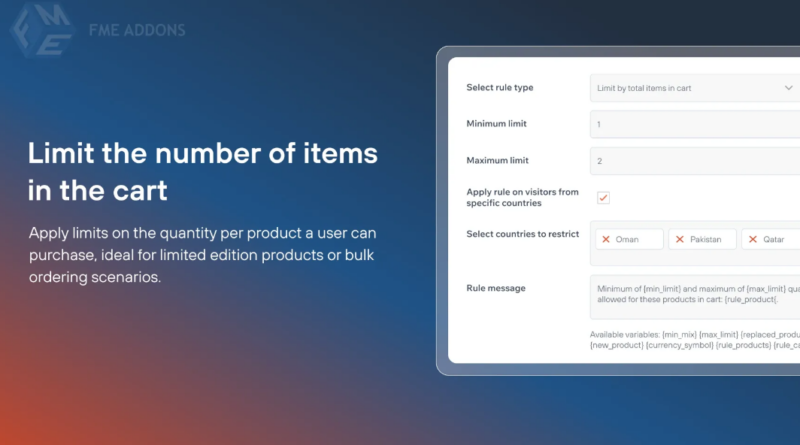WooCommerce Limit Quantity Per Product: Improve Stock Control and Enhance Customer Experience
As an online store owner, managing inventory and setting purchasing limits are critical for maintaining both operational efficiency and customer satisfaction. WooCommerce, by default, offers basic inventory management options, but when it comes to more complex scenarios like limiting the quantity of a particular product that customers can purchase, a plugin like WooCommerce Limit Quantity Per Product can significantly streamline the process.
This plugin allows you to impose product-specific purchase limits, whether you’re running low on stock, aiming to avoid bulk buying, or simply want to regulate how many units of an item a customer can purchase at once. It provides a customizable, user-friendly interface to ensure your business can manage its product sales in a way that aligns with your objectives.
What is the WooCommerce Limit Quantity Per Product Plugin?
The WooCommerce Limit Quantity Per Product plugin is designed to help store owners limit the number of products a customer can purchase, both per product and in total. This feature is particularly useful for stores dealing with high-demand items, limited stock, or for running promotions that require a cap on product quantities purchased.
Rather than relying solely on stock management and manual oversight, this plugin automates the process, offering customers a seamless experience while you maintain full control over your inventory and sales strategy.
Why Use WooCommerce Limit Quantity Per Product?
- Prevent Stockouts and Over-Purchasing
If you have limited stock of a particular product or run a flash sale, it’s important to ensure that customers don’t buy up all available units. The plugin ensures fair distribution and prevents hoarding by limiting quantities. - Enhance Customer Experience
When customers are limited to purchasing certain quantities, it helps prevent frustration or confusion around stock availability, enhancing overall satisfaction. - Effective for Flash Sales and Promotions
For special deals or promotional events, limiting the number of products a customer can buy ensures that you don’t run out of stock too early, allowing more customers to take advantage of the offer. - Manage Inventory Efficiently
By setting limits, you avoid the issue of customers purchasing more items than they need, ensuring your store doesn’t oversell and that the inventory stays balanced.
How to Set Up WooCommerce Limit Quantity Per Product
Setting up the WooCommerce Limit Quantity Per Product plugin is easy, and can be done in just a few steps. Follow this guide to get started:
- Install and Activate the Plugin
First, you need to download and install the WooCommerce Limit Quantity Per Product plugin. After installing, activate it through your WooCommerce dashboard. - Access the Plugin Settings
In your WordPress dashboard, navigate to WooCommerce > Settings. Then go to the Products tab, and under it, you’ll find the Limit Quantity Per Product settings. - Configure Quantity Limits
Set the maximum and minimum purchase limits for each product. You can apply the limit to all products in your store or set unique limits for individual items.- Maximum Quantity: Specify the maximum number of units a customer can purchase for a specific product.
- Minimum Quantity: You can also set a minimum order quantity, ensuring customers purchase a certain number of items at once.
- Apply Limits to Cart
You can also apply the quantity limits to the entire cart. This ensures that customers cannot exceed a certain total quantity of products, preventing bulk purchases across multiple items. - Add Custom Messages
You can customize the message displayed to customers when they try to exceed the quantity limit. This helps in maintaining transparency and informing users about the purchasing restrictions. - Save and Test
After configuring your settings, save them and then test the functionality by adding products to the cart to ensure the limit works as expected.
Advanced Features of WooCommerce Limit Quantity Per Product
- Custom Product-Level Limits
Not all products need the same quantity limit. For example, if you’re selling high-demand seasonal items, you might want to limit these more strictly than regular stock. This plugin allows for flexible customization of quantity limits for individual products. - Adjust for User Roles
WooCommerce Limit Quantity Per Product can be tailored for specific user roles. For example, you can allow wholesalers or VIP customers to purchase more units than regular customers, giving you flexibility in managing orders and rewarding loyal customers. - Quantity Limits Based on Time
In addition to limiting the number of items per product, you can set time-based rules, such as limiting the quantity a customer can purchase within a specific time frame. This is especially useful for limited-time offers or sales events. - Inventory Synchronization
If you’re using external inventory management systems or multi-channel sales strategies, this plugin will help ensure that your limits are consistent across all sales platforms, preventing over-selling.
Practical Applications of WooCommerce Limit Quantity Per Product
- Seasonal Product Limits
During holiday seasons, limited-edition product launches, or special promotions, you may want to limit how many units of a product a customer can buy. This ensures that as many people as possible can take advantage of the offer and prevents stock depletion too quickly. - Flash Sales and Discounts
For flash sales or discount events, limiting purchase quantities ensures that the discount or sale doesn’t attract bulk-buyers who take advantage of the offer disproportionately, leaving others with no stock. - Managing High-Demand Products
For products that sell out quickly or have limited availability, applying quantity limits ensures that your store doesn’t oversell and that customers are treated fairly. - Promotional Campaigns
If you’re running a promotion where each customer can only get one or two items (for instance, “Buy One, Get One Free” campaigns), the plugin allows you to easily control this.
Best Practices for Using WooCommerce Limit Quantity Per Product
- Set Realistic Limits Based on Stock
Always base your quantity limits on real inventory data to ensure you don’t disappoint customers by running out of stock prematurely. - Communicate Limits Clearly
Make sure customers are aware of quantity restrictions before they reach the checkout. This prevents dissatisfaction when customers are informed about the limitations at the last minute. - Test Regularly
Periodically test your quantity limits and the customer experience to ensure the plugin is functioning correctly and that customers can easily understand and follow the restrictions. - Combine with Other WooCommerce Features
Use the WooCommerce Limit Quantity Per Product plugin in conjunction with other tools, like the WooCommerce Cart Restrictions plugin or WooCommerce Free Shipping options, to maximize the effect of your promotions.
Conclusion
The WooCommerce Limit Quantity Per Product plugin is a powerful tool for managing your store’s inventory and controlling how much of a product customers can purchase. Whether you’re dealing with limited stock, running special promotions, or just want to ensure fair access to your products, this plugin helps maintain balance and enhance the overall shopping experience.
By using this plugin, you can not only protect your stock and sales figures but also boost customer satisfaction by ensuring that your products are available to as many customers as possible. Limit purchasing, combine it with promotional campaigns, and keep your store running smoothly with WooCommerce Limit Quantity Per Product.