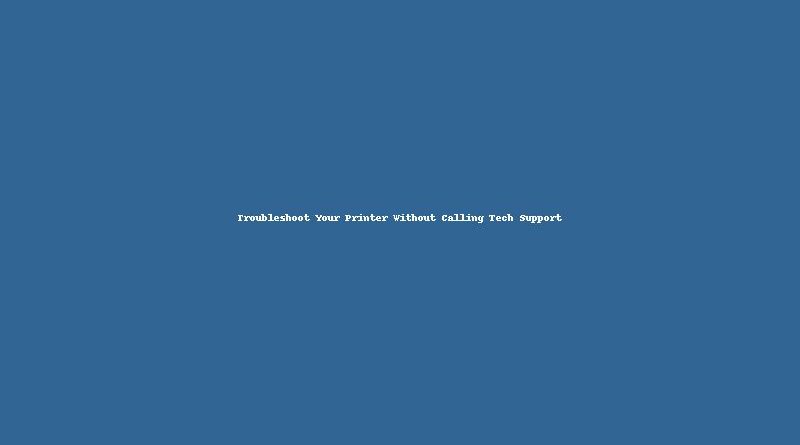Troubleshoot Your Printer Without Calling Tech Support
Printers are essential devices in many homes and offices, but they often face technical issues that can leave you frustrated. Before you call tech support, there are a few simple troubleshooting steps you can take to fix your printer on your own. With a little knowledge and patience, you can save time and money while solving common printing problems. In this article, we’ll discuss some easy fixes for printer issues and how to perform basic printer repairing tasks.
1. Check for Basic Connection Issues
Sometimes the most obvious problems are the easiest to overlook. Before diving into more complex solutions, make sure your printer is properly connected to your computer or network.
Verify Power and Cable Connections
The first step is to ensure that your printer is turned on. Check the power cable and make sure it is securely plugged into the wall socket and the printer itself. If your printer uses a USB cable, make sure the cable is connected properly to both the printer and the computer. For wireless printers, ensure that your Wi-Fi connection is stable.
Reboot Your Printer
Turning your printer off and on can often resolve minor issues. This simple action can reset the internal system and clear any temporary errors. Wait a few seconds before powering it back up, and see if this clears up the issue.
2. Resolve Paper Jams and Printer Errors
Paper jams are one of the most common issues printers face, and they can happen at any time. Fortunately, resolving a paper jam doesn’t require a professional.
How to Clear a Paper Jam
To start printer repairing, first, turn off the printer and unplug it. Carefully open the printer cover and remove any jammed paper. Gently pull the paper from the feed tray, making sure not to rip it. Be cautious of any small pieces of paper that may have been left behind. Check the paper path thoroughly before closing the printer.
If you’re still facing a jam, you might want to check the paper tray for any misaligned or wrinkled paper. Properly loading the paper can prevent future jams.
Fix Printer Errors
Another common issue is an error message appearing on the screen or the printer’s display. These errors may indicate low ink levels, out-of-paper situations, or problems with the print queue. Check the printer’s display or your computer’s print queue for error messages and follow the troubleshooting instructions provided. In most cases, it’s a matter of resolving a simple issue like refilling ink or clearing the queue.
3. Update Drivers and Software
Outdated drivers can prevent your printer from functioning correctly, causing issues like slow printing or not printing at all. Keeping your drivers up to date is crucial for optimal performance.
How to Update Printer Drivers
To ensure that your printer is working at its best, regularly update its drivers. Go to the manufacturer’s website and search for the latest printer drivers for your model. Once you’ve downloaded the appropriate drivers, install them on your computer. This can fix many compatibility issues and help avoid printing errors.
Reinstall Printer Software
If updating your drivers doesn’t resolve the issue, try reinstalling the printer software. This can correct any corrupt files or settings that may be causing problems. Uninstall the current software, restart your computer, and then reinstall the latest version of the software from the printer manufacturer’s website.
Conclusion: DIY Printer Repairing Can Save You Time and Money
With a little troubleshooting and some basic printer repairing knowledge, many printer issues can be fixed without needing to call tech support. Always start by checking the power and connections, followed by clearing any paper jams. If these steps don’t resolve the problem, make sure your printer’s drivers are up to date. By following these simple steps, you can quickly get your printer back to working order.