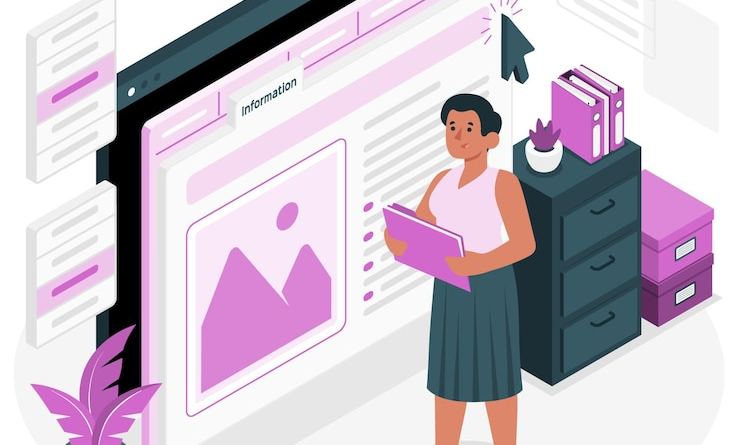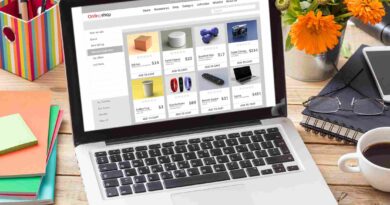The Ultimate Guide to Seamlessly Cancel Shopify Subscription
Canceling your Shopify subscription may seem like a daunting task, especially if you’re unfamiliar with the process. Whether you’re looking to switch platforms, scale down your business, or temporarily pause operations, knowing the correct steps ensures a smooth transition. This guide will walk you through how to seamlessly a cancel Shopify subscription, provide insights on what happens after the cancellation, and explore the potential options to consider before making this decision.
Evaluating Your Reasons for Canceling
Assessing Business Needs
Before diving into the cancellation process, it’s crucial to evaluate why you want to cancel your Shopify subscription. Are there specific challenges you’re facing, such as high operational costs, insufficient sales, or platform limitations? Understanding your reasons can help determine if canceling is the right move or if alternative solutions like adjusting your plan or using different apps might be more suitable.
Considering Shopify Alternatives
If you’re canceling to explore other e-commerce platforms, it’s worth comparing Shopify to its competitors. Some users switch to platforms like WooCommerce, BigCommerce, or Wix, which might better suit your business needs. By researching these alternatives, you can weigh their features, pricing, and scalability options to see if they offer a better fit for your store.
Steps to Cancel Your Shopify Subscription
Backup Your Data
Before canceling, it’s essential to back up any important data from your Shopify store. This includes customer information, sales reports, product data, and design templates. Since Shopify does not offer an automatic backup tool, you can manually export your data by going to the relevant sections in your admin dashboard and downloading files, such as CSVs for customers and products.
Access Your Shopify Admin
To begin the cancellation process, log into your Shopify admin dashboard. Once inside, navigate to the “Settings” tab at the bottom of the sidebar. From here, click on “Plan” or “Account,” depending on the Shopify version you’re using. This section allows you to view your current plan details and options for making changes.
Pause, Downgrade, or Cancel Your Plan
Shopify offers several options, depending on your needs:
Pause Your Store
If you’re planning a temporary break, you can choose the “Pause and Build” option. This allows you to keep your store active for a reduced fee, maintaining access to the backend while the storefront is disabled. This option is ideal for businesses experiencing seasonal downturns or owners needing time off.
Downgrade Your Plan
Instead of canceling completely, consider downgrading your plan to a lower-tier option. For example, if you’re on the Shopify Plus plan, you might downgrade to Basic Shopify. This can reduce your monthly expenses while keeping your store running.
Fully Cancel Your Store
If you’re set on canceling your Shopify subscription, scroll to the bottom of the “Plan” or “Account” section and select “Cancel Subscription” or “Close Store.” Shopify will prompt you with a confirmation message. Make sure you’ve reviewed all the implications, such as losing access to your storefront and apps, before proceeding with the final step.
What Happens After Cancellation?
Finalizing Payments and Fees
Once you cancel your subscription, Shopify will process any outstanding charges on your account. This includes fees for your final billing cycle, app subscriptions, and other paid services. Be sure to settle any balances to avoid future issues, as Shopify won’t issue a refund for unused time after cancellation.
Store Data Access
After canceling, Shopify stores your data for a certain period in case you want to reopen your store. However, once that window expires, Shopify permanently deletes your store’s data. If you’re unsure about canceling permanently, consider using the “Pause” option to keep your store data intact for potential reactivation.
Avoiding Common Mistakes When Canceling
Forgetting to Cancel Third-Party App Subscriptions
Canceling your Shopify store doesn’t automatically cancel any third-party apps you’ve installed. Be sure to visit each app’s billing section and manually cancel your subscriptions to avoid being charged for services you no longer use.
Not Transferring Domain Ownership
If you purchased a domain through Shopify, ensure you transfer ownership to another domain host or management service. Failing to do so can leave your domain tied to your canceled Shopify account, which might lead to complications if you want to use the same domain for a different website in the future.
Overlooking SEO and Redirects
Canceling your Shopify store also means your URL becomes inactive. If you’re switching platforms or planning to start a new website, make sure to set up redirects to avoid losing search engine rankings and traffic. Migrating SEO elements, such as metadata and redirects, will ensure that your transition doesn’t negatively impact your visibility.
Exploring Alternative Options Before Canceling
Try the Pause Option
As mentioned earlier, Shopify allows you to pause your store for a nominal fee. This can be beneficial if you’re unsure about shutting down your store completely. Pausing maintains your store’s backend access, allowing you to make changes, view analytics, and manage products without customers seeing an active storefront.
Consider Temporary Promotions
If sales are low, canceling might not be the only solution. You can try running special promotions, such as discounts or limited-time offers, to reignite customer interest. This can boost sales and give you more time to reassess your store’s future.
Test New Marketing Strategies
Perhaps your store’s performance isn’t meeting expectations because of ineffective marketing efforts. Experimenting with new digital marketing strategies, like social media advertising, email marketing, or influencer partnerships, might help you see better results before making the decision to cancel.
Reopening Your Store After Cancellation
Reactivating Your Store
If you decide to reopen your Shopify store within the data retention window, reactivation is straightforward. Simply log back into your Shopify account, choose a plan, and your store will be restored with all its previous settings, including products and themes.
Building a New Store
If you’ve passed the reactivation window, you’ll need to start from scratch. However, this presents an opportunity to build a new store with improved features, updated branding, and a fresh approach to e-commerce.
Conclusion
Canceling your Shopify subscription doesn’t have to be a stressful experience if you follow the proper steps and consider alternative options. Whether you’re pausing your store for a short time, switching to a new platform, or permanently closing your account, it’s essential to back up your data, cancel app subscriptions, and transfer domain ownership. By carefully navigating the process and using tools like a Shopify mobile app builder, you can ensure a smooth transition and leave the door open to future e-commerce opportunities.