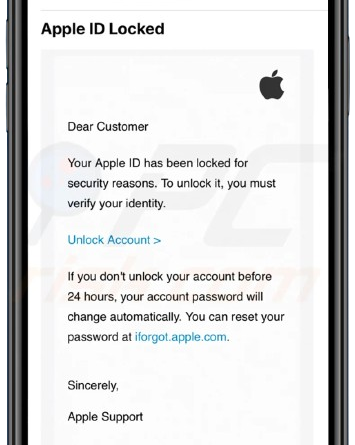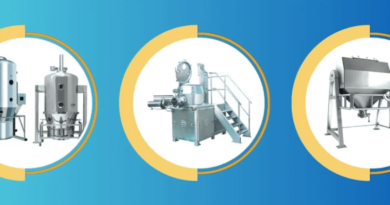How do I change my Apple ID recovery email?
Apple ID is an essential part of using Apple devices and services such as iCloud, the App Store, iTunes, and more. Your recovery email plays a critical role in helping you regain access to your Apple ID if you forget your password or need to reset security questions. Keeping your recovery email updated ensures that you can always recover your account in case of any issues.
If you need to change your Apple ID recovery email, follow this detailed guide. This article covers the step-by-step process to update your recovery email using your Apple device, through the Apple website, and via iforgot.apple.com website.
Understanding the Importance of a Recovery Email
A recovery email is an alternative email address linked to your Apple ID. This email helps in the following situations:
Password Reset: If you forget your Apple ID password, a password reset link is sent to your recovery email.
Security Alerts: Apple sends security notifications about suspicious activities to your recovery email.
Account Verification: If you need to verify your identity, Apple may send a verification code to your recovery email.
Since your recovery email plays a crucial role in account security, it’s vital to keep it updated.
Prerequisites for Changing Your Apple ID Recovery Email
Before you change your recovery email, ensure you have:
Access to Your Apple ID: You need your Apple ID credentials to sign in and make changes.
Access to Your Current Recovery Email: Apple may send a verification code to confirm the change.
A New Email Address: Ensure the new email is active and accessible.
How to Change Your Apple ID Recovery Email on Apple Devices
On iPhone, iPad, or iPod Touch
Open the Settings App:
Tap on your name at the top.
Select Sign-In & Security.
Tap on Account Security:
Look for Recovery Email and tap on it.
Update Your Recovery Email:
Tap Edit, then Change Recovery Email.
Enter the new email address.
Verify the New Email:
Apple will send a verification code to the new email.
Check your inbox, enter the code, and tap Verify.
On Mac
Open System Settings:
Click on the Apple menu → System Settings.
Select your Apple ID.
Go to Account Security:
Click on Sign-In & Security.
Select Recovery Email and click Edit.
Enter the New Recovery Email:
Type in the new email address and click Continue.
Verify the Email:
Check your email inbox for Apple’s verification message.
Enter the code sent by Apple and confirm the change.
How to Change Your Apple ID Recovery Email via a Web Browser
If you don’t have access to an Apple device, you can update your recovery email through Apple’s website.
Using Apple’s Website
Go to Apple’s Official Website:
Open your browser and go to appleid.apple.com.
Sign in to Your Apple ID:
Enter your Apple ID and password.
Navigate to Account Security:
Click on Sign-In & Security.
Select Recovery Email.
Change the Recovery Email:
Click Edit and enter the new email.
Verify the Email:
Apple will send a verification code to the new email.
Enter the code and click Verify.
How to Reset Your Recovery Email Using iforgot.apple.com
If you’ve lost access to your Apple ID or recovery email, you can reset your recovery email via iforgot.apple.com.
Steps to Reset Your Recovery Email
Go to iforgot.apple.com:
Open your web browser and visit iforgot.apple.com.
Enter Your Apple ID:
Type in your Apple ID and follow the instructions.
Select the Recovery Option:
Choose the option to reset your recovery email.
Follow the Verification Steps:
Apple may ask security questions or send a verification code to another trusted device or email.
Enter a New Recovery Email:
Once verified, update your recovery email and confirm the change.
Troubleshooting Issues When Changing Recovery Email
Sometimes, users face issues while updating their recovery email. Here are some solutions:
1. Did Not Receive the Verification Code?
Check your spam or junk folder.
Ensure the new email address is entered correctly.
Resend the code by selecting Resend Verification Email.
2. Forgot Apple ID Password?
Visit iforgot.apple.com to reset your password.
3. Unable to Update Recovery Email?
Ensure two-factor authentication is enabled.
Try using a different device or web browser.
Contact Apple Support for assistance.
Frequently Asked Questions (FAQs)
1. Can I Use the Same Email for Apple ID and Recovery Email?
No, your recovery email should be different from your primary Apple ID email.
2. How Long Does It Take to Update the Recovery Email?
Once you verify the new email, the change is instant.
3. Can I Remove My Recovery Email?
Yes, you can remove it, but having a recovery email is recommended for security purposes.
4. What If I No Longer Have Access to My Recovery Email?
You can reset it using iforgot.apple.com and verify your identity using security questions or another trusted device.
5. Is It Safe to Use a Public Email for Recovery?
No, it is advisable to use a personal and secure email for recovery purposes.
Final Thoughts
Updating your Apple ID recovery email is an essential step in maintaining your account security. By following the steps outlined above, you can easily change your recovery email using an Apple device, Apple’s website, or iforgot.apple.com website. Ensuring that your recovery email is always up to date will help you regain access to your account in case of forgotten passwords or security issues.
If you encounter any difficulties, Apple Support is always available to help. Stay proactive about your Apple ID security and keep your recovery email updated!