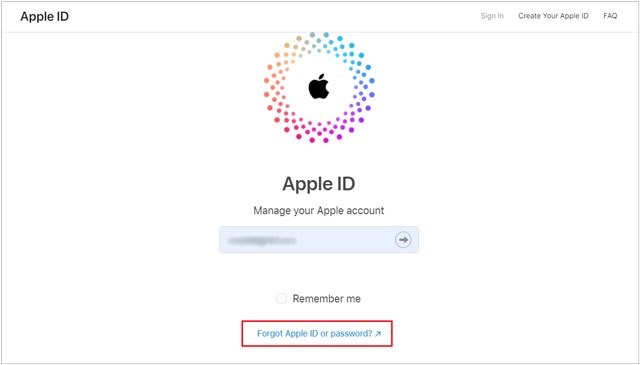Troubleshooting common issues while recovering your Apple ID
Your Apple ID is a gateway to Apple’s ecosystem, giving you access to iCloud, the App Store, Apple Music, and more. Losing access to your Apple ID can disrupt your digital life. Thankfully, Apple provides tools to recover your Apple ID, including the dedicated iforgot.apple.com website. However, the recovery process isn’t always straightforward, and users may encounter challenges along the way. This comprehensive guide will help you troubleshoot common issues and successfully regain access to your Apple ID.
Understanding the Apple ID Recovery Process
Before diving into troubleshooting, it’s essential to understand how Apple’s recovery process works. Apple uses security measures like two-factor authentication, security questions, and account recovery keys to protect your account. Recovery steps typically involve:
- Visiting iforgot.apple.com to initiate the process.
- Entering your Apple ID email address.
- Verifying your identity using security questions, recovery keys, or trusted devices.
- Resetting your password.
If you’re unable to recover your Apple ID, troubleshooting these issues can make the process smoother.
Forgotten Apple ID Email Address
One of the most common issues is forgetting the email address associated with your Apple ID. Here’s how to resolve it:
Solution:
- Search Your Email Inbox: Look for emails from Apple regarding purchases, subscriptions, or account updates. These emails usually mention your Apple ID.
- Check Your Devices: On an iPhone, iPad, or Mac you’re signed into, go to Settings > [Your Name] > Apple ID. Your email will be displayed here.
- Visit iforgot.apple.com: Click “Forgot Apple ID?” and follow the prompts to retrieve your Apple ID.
Incorrect Password
Entering an incorrect password repeatedly can lock you out of your account.
Solution:
- Reset Your Password: Go to iforgot.apple.com website and select “Forgot password?” Follow the steps to reset it.
- Use Two-Factor Authentication: If you’ve enabled two-factor authentication, you’ll need access to your trusted device or phone number to reset the password.
- Avoid Brute-Forcing: Don’t attempt multiple incorrect passwords, as it may temporarily lock your account.
Two-Factor Authentication Issues
Two-factor authentication is a robust security feature but can become a hurdle if you don’t have access to your trusted device or phone number.
Solution:
- Update Trusted Phone Numbers: If you still have access to your account, update your trusted numbers in Settings > [Your Name] > Password & Security.
- Use Account Recovery: Visit iforgot.apple.com and select the “Can’t use your trusted device or number?” option. Follow the steps for account recovery.
- Contact Apple Support: If you’re unable to proceed, Apple Support may assist in verifying your identity.
Locked or Disabled Apple ID
Your Apple ID may become locked or disabled due to security reasons, such as multiple failed login attempts.
Solution:
- Unlock Your Apple ID: Use iforgot.apple.com to unlock your account. Enter your Apple ID and follow the prompts to verify your identity.
- Wait and Retry: Apple may automatically unlock your account after 24 hours. Avoid further failed attempts during this period.
- Reset Your Password: If your account remains locked, resetting the password through iforgot.apple.com can resolve the issue.
Issues with Security Questions
If you’ve forgotten the answers to your security questions, you may face difficulties in recovering your account.
Solution:
- Reset Security Questions: Log in to your Apple ID account page and navigate to Security > Edit. Here, you can reset your security questions if you remember your password.
- Use Two-Factor Authentication: If enabled, two-factor authentication eliminates the need for security questions.
- Contact Apple Support: If you’re unable to reset the questions, Apple Support may verify your identity and assist you.
No Access to Email Account
If you no longer have access to the email account linked to your Apple ID, recovering your account becomes more challenging.
Solution:
- Update Your Email Address: If you still have access to your Apple ID account, update your email under Settings > [Your Name] > Name, Phone Numbers, Email.
- Use Recovery Options: Visit iforgot.apple.com and select an alternate recovery method, such as answering security questions or using a recovery key.
- Contact Email Provider: Reach out to your email provider to regain access to your email account. Once recovered, use it for Apple ID recovery.
Account Recovery Key Lost
If you’ve set up a recovery key but have lost it, you’ll need to rely on other recovery options.
Solution:
- Check for Backups: Search for any physical or digital copies of your recovery key.
- Enable Two-Factor Authentication: If not already enabled, two-factor authentication can act as an alternative security layer.
- Contact Apple Support: As a last resort, Apple Support may assist in verifying your identity and recovering your account.
Account Recovery Delays
Apple’s account recovery process can take several days, which can be frustrating if you need immediate access.
Solution:
- Check Recovery Status: Visit iforgot.apple.com to check your recovery progress.
- Provide Accurate Information: When initiating account recovery, ensure all details provided are accurate to avoid delays.
- Avoid Multiple Requests: Submitting multiple recovery requests can reset the waiting period, further delaying the process.
- Contact Apple Support: For urgent cases, Apple Support may expedite the recovery process.
Unable to Verify Identity
If Apple’s system cannot verify your identity, you may be unable to recover your account.
Solution:
- Provide Accurate Information: Double-check all information, such as your date of birth, security questions, and trusted phone numbers.
- Use Trusted Devices: Initiate recovery from a device previously used to log into your Apple ID.
- Contact Apple Support: If verification fails, Apple Support may request additional information, such as proof of purchase for your Apple device.
Apple ID Recovery Not Available in Certain Regions
In some regions, Apple’s recovery tools may not be fully supported.
Solution:
- Check Regional Restrictions: Visit Apple’s support page to confirm availability of recovery tools in your region.
- Use a VPN: If recovery tools are restricted, a VPN may allow access to iforgot.apple.com from supported regions.
- Contact Local Apple Support: Apple’s local support team can provide alternative recovery options.
Best Practices for Apple ID Security
To avoid future issues with your Apple ID, consider the following best practices:
- Enable Two-Factor Authentication: This adds an extra layer of security to your account.
- Keep Recovery Information Updated: Regularly update your trusted phone numbers, email addresses, and security questions.
- Store Recovery Key Safely: Keep a physical or digital copy of your recovery key in a secure location.
- Avoid Phishing Scams: Be cautious of emails or messages claiming to be from Apple. Always verify URLs before entering your credentials.
- Use Strong Passwords: Create a strong, unique password for your Apple ID and avoid reusing it on other accounts.
Conclusion
Recovering your Apple ID can be a straightforward process, but challenges like forgotten passwords, lost recovery keys, or two-factor authentication issues can complicate it. The iforgot.apple.com website is your primary resource for initiating recovery. By following the troubleshooting tips in this guide and adhering to best practices for account security, you can minimize disruptions and regain access to your Apple ID with confidence. For additional assistance, don’t hesitate to contact Apple Support, who are equipped to guide you through the process.