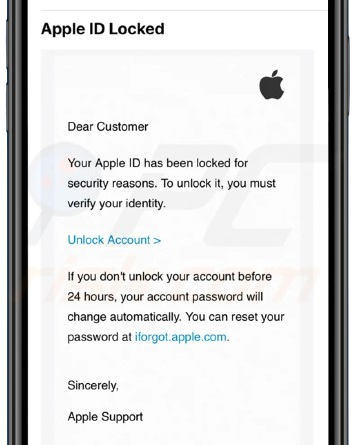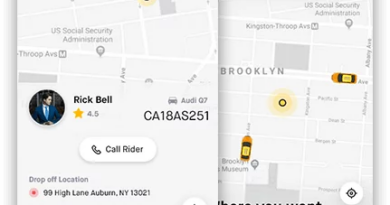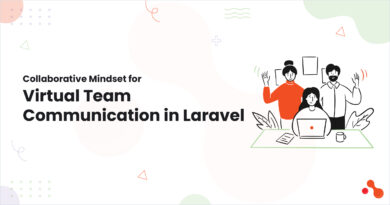Why is iForgot Not Sending a Verification Code to My Phone?
Apple’s iForgot service, accessible via iforgot.apple.com, is designed to help users regain access to their Apple accounts if they forget their Apple ID password. However, many users encounter an issue where the verification code does not arrive on their phone. This can be frustrating, especially if access to important services like iCloud, iMessage, and the App Store is at stake.
In this article, we will explore the possible reasons why iForgot is not sending a verification code to your phone and offer potential solutions to resolve this issue.
Common Reasons Why iForgot Isn’t Sending a Verification Code
1. Incorrect Phone Number
One of the most common reasons why users do not receive a verification code is entering the wrong phone number. Ensure that you have entered the correct number linked to your Apple ID.
2. Poor Network Connectivity
If your phone has poor cellular reception or is not connected to a reliable Wi-Fi network, it might not receive the verification code. Make sure your phone is connected to a strong cellular signal or Wi-Fi network before attempting again.
3. Issues With Apple Servers
Sometimes, the problem is on Apple’s end. If Apple’s servers are experiencing downtime or technical issues, you might not receive the verification code immediately. You can check Apple’s system status at Apple’s System Status Page to see if there are ongoing issues.
4. Carrier Issues
Your mobile carrier may be blocking Apple’s SMS messages, or there may be a delay in message delivery due to network congestion. Contact your mobile service provider to ensure that messages from Apple are not being filtered.
5. Verification Code Sent to Another Device
If you have multiple Apple devices connected to the same Apple ID, the verification code might be sent to another device instead of your phone. Check all your Apple devices, including iPads and MacBooks, to see if the code appears there.
6. Two-Factor Authentication (2FA) Issues
Apple’s two-factor authentication requires you to receive a verification code on a trusted device. If the trusted device is unavailable or if 2FA is not properly configured, you may not receive the code. Try using an alternative trusted device.
7. SMS and iMessage Interference
If you have iMessage enabled and your Apple ID is linked to an email instead of your phone number, you may not receive SMS verification codes. Go to Settings > Messages > Send & Receive and check that your phone number is listed.
8. Blocked Messages or Spam Filters
If you have blocked certain numbers or if your phone automatically filters out spam messages, Apple’s verification code messages might be blocked. Check your message settings and unblock any numbers if necessary.
How to Fix iForgot Verification Code Not Being Sent
If you are facing issues with receiving the verification code from iforgot.apple.com, try these troubleshooting steps:
1. Restart Your Phone
A simple restart can resolve temporary glitches. Power off your device, wait a few seconds, and turn it back on before requesting another code.
2. Check Apple’s Server Status
Before assuming the issue is on your end, visit Apple’s System Status Page to check for any ongoing problems with Apple services.
3. Ensure Your Phone Number is Correct
Go to iforgot.apple.com and verify that the phone number you entered matches the one linked to your Apple ID.
4. Enable and Disable Airplane Mode
Toggling Airplane Mode on and off can refresh your network connection and help receive messages.
Open Settings > Airplane Mode
Turn it on, wait 10 seconds, then turn it off
5. Request the Code Again
Sometimes, the message does not arrive immediately. After a few minutes, try requesting another verification code.
6. Use an Alternative Trusted Device
If you have another Apple device linked to your Apple ID, check whether the verification code has been sent there instead.
7. Contact Your Mobile Carrier
If you suspect your mobile carrier is blocking messages from Apple, contact customer support to ensure that Apple’s messages are not being filtered.
8. Check Your Spam and Blocked Message List
Go to Settings > Messages > Blocked Contacts and ensure that Apple’s messages are not being blocked.
9. Try an Alternative Recovery Option
If you are still unable to receive a code, Apple provides additional account recovery options. Follow the prompts on iforgot.apple.com to explore other ways to regain access to your account.
10. Reset Network Settings
If all else fails, resetting your network settings may help.
Go to Settings > General > Transfer or Reset iPhone > Reset > Reset Network Settings
Note: This will remove all Wi-Fi passwords and VPN settings.
What to Do If None of These Solutions Work
If none of the above steps resolve the issue, your last resort is to contact Apple Support directly.
How to Contact Apple Support
Visit Apple Support
Select Apple ID & Password
Choose Can’t Receive a Verification Code
Follow the on-screen instructions to contact Apple Support
Alternatively, you can call Apple Support and explain your issue. Be ready with your Apple ID details to verify your identity.
Conclusion
The iForgot verification code issue can be caused by several factors, including incorrect phone numbers, network problems, Apple server issues, or carrier-related delays. If you’re not receiving your code, try restarting your phone, checking Apple’s system status, and verifying your phone number. If the problem persists, contacting Apple Support through iforgot.apple.com is the best course of action.
By following these troubleshooting steps, you should be able to resolve the issue and regain access to your Apple account without hassle.