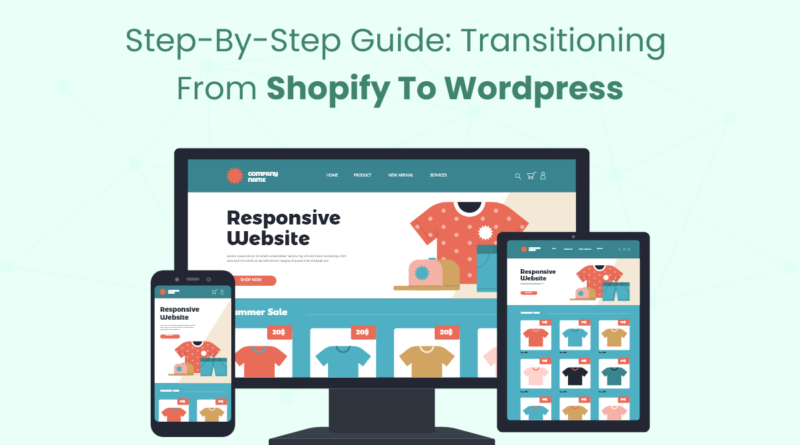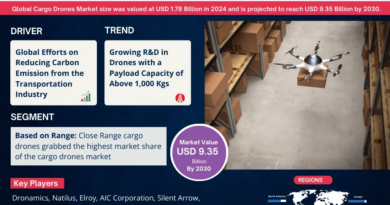Step-by-Step Guide: Transitioning from Shopify to WordPress
If you’re looking to switch platforms from Shopify to WordPress, you’ve made a wise decision. While Shopify is excellent for many online stores, WordPress offers greater flexibility and control over your website. In this step-by-step guide, we’ll walk you through the transition process, ensuring a smooth and successful switch without losing your data or SEO rankings.
Why Transition from Shopify to WordPress?
While Shopify is a great platform for creating online stores, WordPress offers more flexibility and control. With WordPress, you can choose from thousands of themes, plugins, and customization options that allow you to build a unique website tailored to your business needs. Additionally, WordPress tends to be more cost-effective in the long run, as it offers a wider range of hosting and pricing options compared to Shopify’s subscription model. WordPress also gives you complete ownership of your content and design, which means you can manage and scale your site as your business grows.
Step 1: Set Up Hosting and Install WordPress
Choose a Hosting Provider
The first step in transitioning from Shopify to WordPress is choosing a hosting provider. Some popular WordPress hosting providers include Bluehost, SiteGround, and HostGator. Look for hosting that offers easy WordPress installation, great customer support, and scalability options.
Install WordPress
Most hosting providers offer a one-click WordPress installation. After purchasing your hosting plan, simply follow their guide to install WordPress. Once the installation is complete, you’ll have access to your WordPress dashboard, where you’ll start building your site.
Step 2: Choose a WordPress Theme for Your Website
Importance of Selecting the Right Theme
Your WordPress theme dictates the overall look, feel, and functionality of your website. Since you’re transitioning from Shopify, choose a theme that aligns with your eCommerce needs and matches your brand identity.
Recommended Themes for Online Stores
- Astra: Known for its speed and versatility, Astra is a lightweight theme that works well with most WordPress plugins, including WooCommerce.
- OceanWP: Another popular choice, OceanWP is highly customizable and comes with pre-built templates designed for online stores.
- GeneratePress: This theme focuses on speed and usability, perfect for a smooth user experience.
Step 3: Migrate Your Content from Shopify to WordPress
Export Shopify Data
Start by exporting your Shopify content, such as pages, blog posts, and images. Shopify allows you to export this data into a CSV file, which you’ll later import into WordPress.
Import Content into WordPress
Once you’ve exported the data, you can use the WordPress Importer tool to bring over the content. Navigate to Tools > Import in your WordPress dashboard, select the file you exported from Shopify, and follow the prompts to import your data.
Step 4: Migrate Your Products
Export Shopify Products
Next, you’ll want to move your product listings from Shopify. To do this, export your product data (including descriptions, pricing, and images) from Shopify into a CSV file.
Import Products into WordPress Using WooCommerce
To manage products in WordPress, you’ll need WooCommerce, a powerful and popular eCommerce plugin. WooCommerce allows you to import products directly from a CSV file, making the transition smooth. Once installed, use WooCommerce’s built-in product importer to transfer your Shopify product listings.
Step 5: Set Up an eCommerce Plugin (WooCommerce)
Why WooCommerce?
WooCommerce is the go-to plugin for creating online stores on WordPress. It’s free, highly customizable, and integrates well with other WordPress plugins and services.
Installing WooCommerce
Navigate to Plugins > Add New, search for “WooCommerce,” and install the plugin. Once installed, follow the setup wizard to configure your store settings, including payment gateways, shipping options, and tax rates.
Step 6: Install Essential WordPress Plugins
WordPress offers a vast selection of plugins that extend the functionality of your website. Here are some must-have plugins for your eCommerce store:
SEO Plugins
- Yoast SEO: One of the most popular SEO plugins, Yoast helps you optimize your content and improve your website’s visibility in search engines.
- Rank Math: Another excellent SEO plugin that offers advanced features for free.
Security Plugins
- Wordfence Security: Protects your website from malware and security breaches.
- Sucuri: Provides real-time monitoring and scans for vulnerabilities.
Performance Plugins
- WP Super Cache: Speeds up your website by caching content.
- Smush: Compresses images to reduce load times without losing quality.
Step 7: Design and Customize Your WordPress Website
Customize Your Theme
After installing your chosen theme, you can start customizing it to match your brand. WordPress themes come with a built-in customizer that allows you to change colors, fonts, and layouts without touching any code.
Add Essential Pages
Make sure to create all the necessary pages for your online store, such as the homepage, shop page, about page, contact page, and policy page.
Step 8: Set Up SEO for WordPress
Implement On-Page SEO
Optimizing your new WordPress site for search engines is crucial to maintaining your organic traffic from Shopify. Ensure your titles, meta descriptions, and URLs are SEO-friendly.
Redirect Old URLs
If your URL structure changes, use a redirection plugin like Redirection to set up 301 redirects from your old Shopify URLs to your new WordPress ones. This helps preserve your search rankings and prevents broken links.
Step 9: Test Your New WordPress Website
Check All Links and Pages
Before launching your new WordPress site, thoroughly test all links, pages, and product listings to ensure they are working correctly. Make sure all content has been properly transferred from Shopify.
Conduct a Speed Test
Use tools like Google PageSpeed Insights or GTmetrix to test your site’s loading times. Optimize as necessary to ensure a fast, user-friendly experience.
Conclusion
Transitioning from Shopify to WordPress might seem like a daunting task, but with the right strategy, it can be a smooth and rewarding process. WordPress offers you more flexibility, customization, and control over your eCommerce store, enabling you to grow your business the way you envision. Looking to migrate from Shopify to WordPress smoothly? Explore our step-by-step guide and discover the best Shopify mobile app builder for a seamless transition! By following the steps outlined in this guide, you can ensure a seamless transition without sacrificing your site’s performance or SEO rankings.