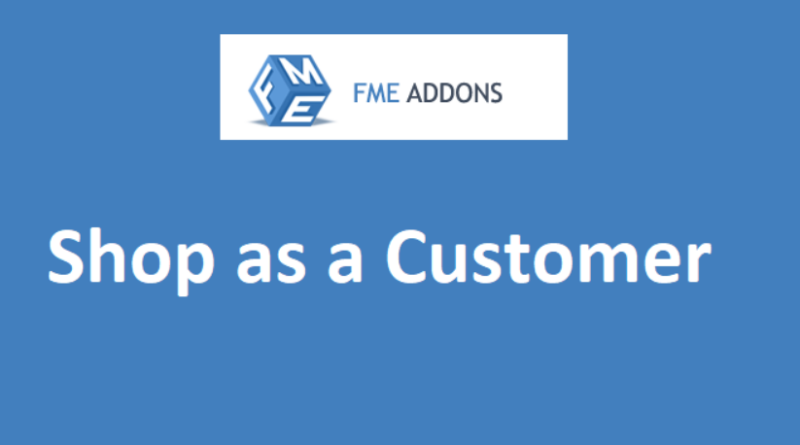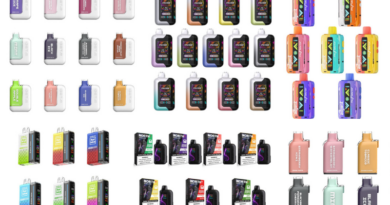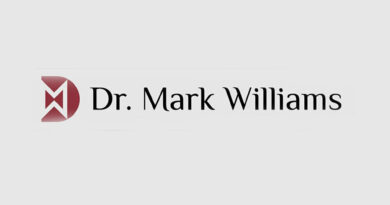WooCommerce Login As Customer: Streamline Customer Support and Improve User Experience
As an online store owner or manager, providing an excellent customer experience is one of the most important aspects of growing your business. However, managing customer inquiries, complaints, and account issues can sometimes be challenging, especially when customers encounter problems with their accounts, orders, or checkout process. That’s where the WooCommerce Login As Customer plugin comes in, offering a straightforward solution to enhance customer service and streamline administrative tasks.
In this blog, we’ll explore the features and benefits of the WooCommerce Login As Customer plugin, how it works, and why it’s an essential tool for WooCommerce store owners. Additionally, we’ll cover the practical steps on how to use it effectively in your store to improve user experience and support.
What is the WooCommerce Login As Customer Plugin?
The WooCommerce Login As Customer plugin allows store administrators to log into their customers’ accounts without requiring their passwords. With just a few clicks, store owners can access any customer’s account, view their order history, make modifications, and even troubleshoot issues directly from the customer’s perspective.
This plugin is invaluable when you’re providing customer support, resolving account-related issues, or managing order inquiries. Rather than relying on customers to describe their problems in detail or submitting help requests, you can directly access their account to find out exactly what’s going wrong. This feature allows you to resolve issues more quickly and efficiently, improving overall customer satisfaction.
Why Should You Use the WooCommerce Login As Customer Plugin?
- Enhance Customer Support
One of the most significant advantages of the Login As Customer plugin is the ability to assist customers by directly accessing their accounts. Whether a customer is having trouble with their order, forgotten passwords, or account settings, you can log in as them and address the issue quickly, ensuring a smoother and more efficient support process. - Speed Up Troubleshooting
Instead of trying to resolve issues based on customer descriptions, the plugin allows you to experience the problem firsthand. This hands-on approach helps you better understand the issue and find a quicker solution, reducing the back-and-forth communication with the customer and increasing customer satisfaction. - Access Order Details Easily
Accessing customer order details is critical when managing returns, exchanges, or other post-purchase support. With this plugin, you can log into the customer’s account to check their order status, payment history, and delivery preferences, all in one place. This saves time and helps you assist customers more efficiently. - Increase Customer Trust
By being able to log in to a customer’s account, you can offer personalized solutions based on their order history, preferences, and account activity. This personalized service can increase customer trust and loyalty, as customers will feel that their issues are being addressed by someone who understands their specific situation. - Prevent Customer Frustration
Many customers get frustrated when they have to repeatedly explain their issues to support agents. With the Login As Customer plugin, you can bypass this frustration by directly viewing their account and resolving the problem without requiring the customer to go through a lengthy explanation. - Improve Administrative Efficiency
Managing multiple customer accounts, orders, and inquiries can be time-consuming. The WooCommerce Login As Customer plugin streamlines these processes by giving administrators quick access to customer accounts. This makes it easier for store owners and customer service teams to manage accounts, resolve issues, and handle inquiries efficiently.
How to Install and Use the WooCommerce Login As Customer Plugin
Setting up and using the Login As Customer plugin is easy. Follow these steps to get started:
1. Install the Plugin
The first step is to install the WooCommerce Login As Customer plugin. To do so:
- Go to your WordPress dashboard.
- Navigate to Plugins > Add New.
- Search for “Login As Customer” in the search bar.
- Click Install Now and then Activate once the installation is complete.
2. Access Customer Accounts
Once the plugin is activated, you will be able to log into customer accounts directly from the Users section in your WordPress admin panel. Here’s how:
- Go to Users > All Users in the WordPress dashboard.
- Find the customer you want to log in as and click Login As Customer next to their name.
- The plugin will log you into the customer’s account automatically. You will now be able to view their order history, change their personal information, troubleshoot account-related issues, and resolve any problems they might be experiencing.
3. Use the Customer’s Dashboard
When logged in as a customer, you can view the store just as they would. You can browse products, view their order history, and even complete actions like modifying their details or viewing cart contents. This helps you get a firsthand look at the customer’s experience on your site.
4. Log Out from Customer Account
After resolving the issue or completing your tasks, you can easily log out from the customer account by navigating to the top-right corner of the WordPress dashboard and selecting the Log Out option.
5. Customize Access Permissions (Optional)
Depending on your needs, you can also customize which user roles have permission to log in as customers. You can limit this ability to specific roles, such as administrators or customer support agents, to prevent unauthorized access to customer accounts.
Advanced Features and Customizations of WooCommerce Login As Customer
The WooCommerce Login As Customer plugin offers several advanced features that further enhance its utility for store owners and administrators:
- Role-Based Permissions
You can choose to restrict who can use the “Login As Customer” feature by assigning specific roles within your store. For example, you may only want customer service representatives or managers to use the feature, ensuring that other staff members do not accidentally access customer data. - Access to Detailed Customer Information
The plugin provides a comprehensive view of a customer’s account, including their order history, wish lists, and payment details (depending on the permissions you set). This helps you offer personalized service when addressing customer inquiries. - Security Measures
While it’s helpful to log into customer accounts to resolve issues, security should always be a priority. The Login As Customer plugin ensures that access to customer accounts is secure and requires authorization to use. You can also track when and by whom a customer account was accessed, ensuring that the use of this feature is transparent and accountable. - Viewing Customer-Specific Cart
As a store admin, you can also view the customer’s cart and make changes if necessary. This can be especially useful when customers experience issues during checkout or need assistance with applying discounts or selecting shipping methods. - Audit Logs and History
Some versions of the plugin offer detailed logs of who has logged into customer accounts and when. This ensures transparency and accountability, which can be important for security and compliance purposes.
Best Practices for Using the WooCommerce Login As Customer Plugin
- Maintain Customer Privacy
Always respect customer privacy and use the plugin responsibly. Avoid making changes to a customer’s account unless it is necessary to resolve their issue or help with troubleshooting. Ensure that you have clear guidelines for using this feature to protect customer data. - Use the Plugin for Support, Not Routine Tasks
The Login As Customer feature is meant for resolving specific issues and providing customer support, not for routine administrative tasks. Use it only when necessary to avoid overstepping or making unnecessary changes to customer accounts. - Communicate with Customers
After logging in as a customer, inform them about the action you’ve taken and any changes made to their account. Transparency helps maintain trust and keeps customers in the loop, reducing any potential concerns. - Restrict Access to Sensitive Data
Make sure to set proper permissions when using this plugin, especially when it comes to accessing sensitive customer data. You may want to limit access to payment information or private details to ensure security and compliance with data protection regulations.
Conclusion
The WooCommerce Login As Customer plugin is an essential tool for store owners looking to improve customer support and troubleshoot issues efficiently. By allowing administrators to log into customer accounts, view their order history, and resolve problems firsthand, this plugin helps create a more seamless and personalized shopping experience.
Whether you’re helping a customer track their order, fix an issue with their cart, or provide account support, the Login As Customer plugin gives you the tools you need to improve service and build trust with your customers. Make sure to implement best practices, maintain transparency, and prioritize security to maximize the benefits of this powerful tool.